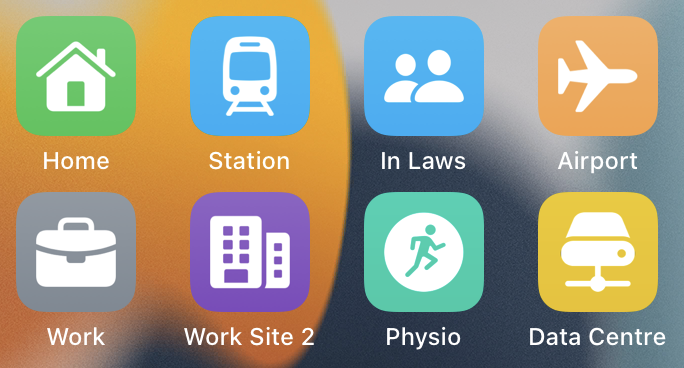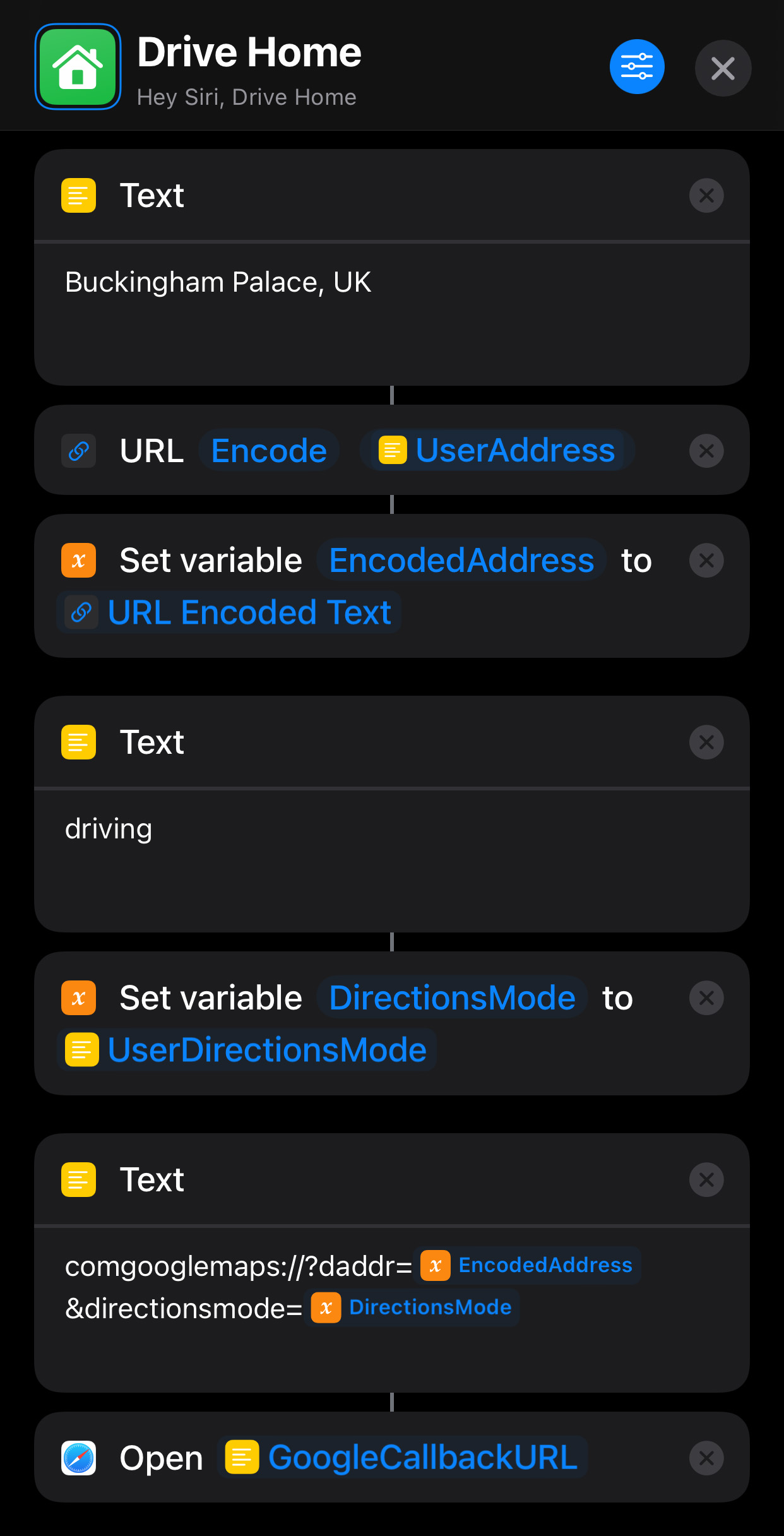TLDR
- You can add icons on your iPhone homescreen:
- They will run a shortcut that opens Google Maps
- It will show directions to a fixed address
- You can download and customise the shortcut from here
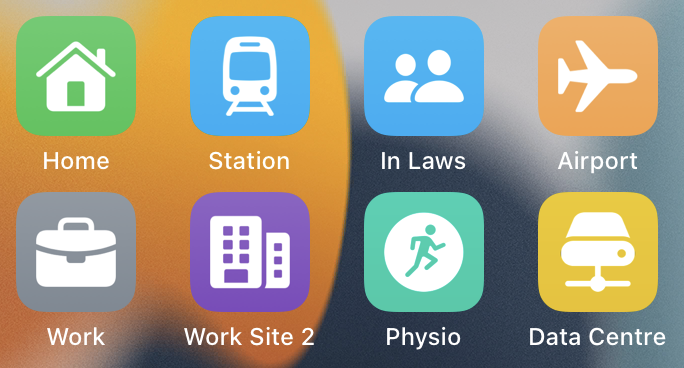
Problem
- I travel between a few common locations and wanted a quicker way to open Google Maps and navigate to each location
- Yes you can add favourites etc. but who’s got time for that 😂
Prerequisites
- Shortcuts app on your iPhone
- Google Maps app
Solution
- Google Maps supports Universal Links
- This means you can create URLs that open directly in Google Maps
- This will cause Google Maps to:
- Open
- Select Buckingham Palace as the destination
- Show you driving directions
- Luckily the above URL Scheme is documented by Google 🙌
- The scheme takes a few different parameters:
saddr - The Starting address (optional)daddr - The Destination addressdirectionsmode - The type of directions you would like. Valid options:
drivingtransitbicyclingwalking
- So we have the building blocks. We just need to create an iOS shortcut to add to the home screen
- This is what the Shortcut looks like:
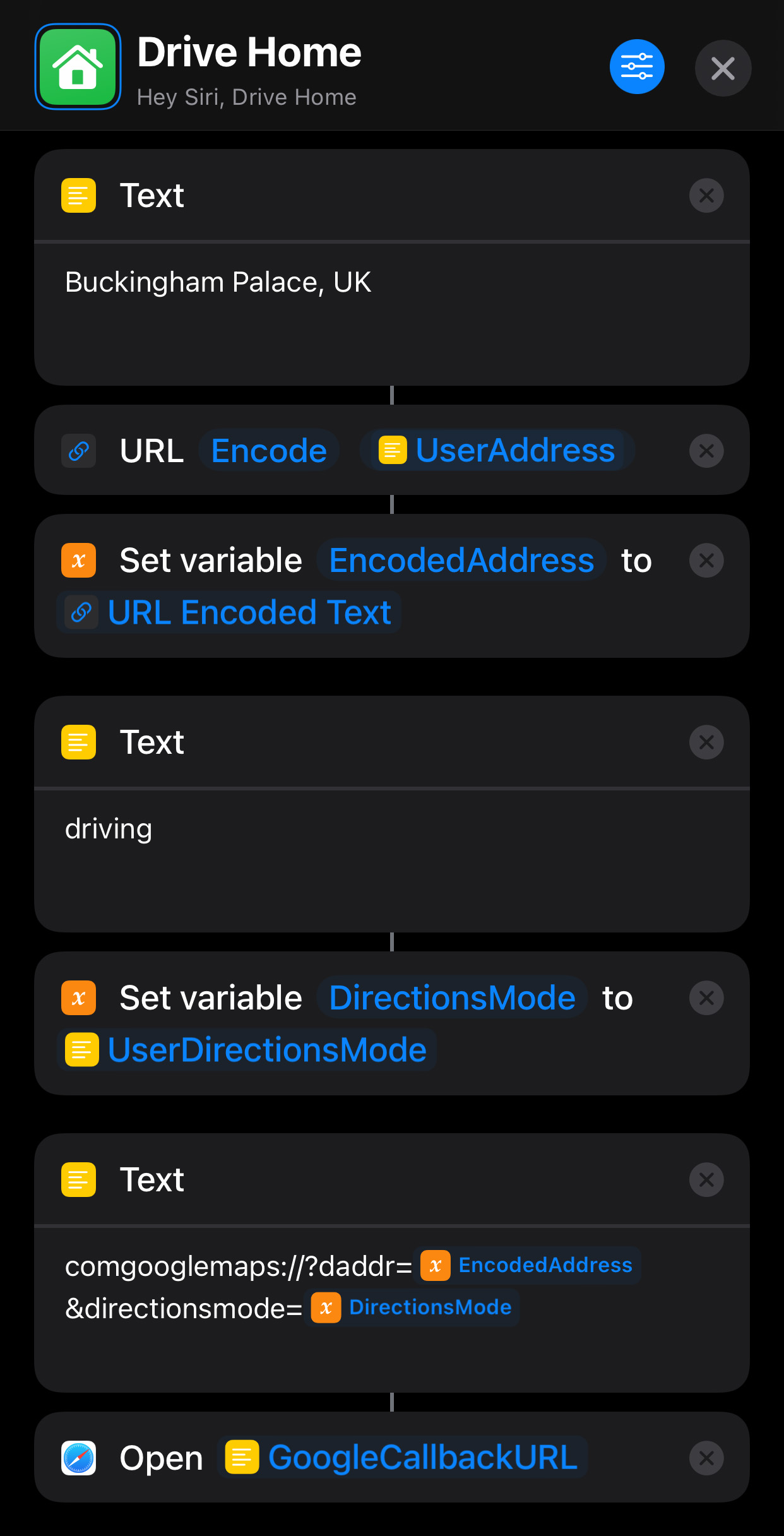
- It’s set up this way so that I can duplicate the shortcut and change the destination address and directions mode easily.
- In Shortcuts you can add set up questions to make it easy to share shortcuts and to also make your own life easier when customising them
- Video on how to add and customise the shortcut:
- You can download the shortcut from here and customise as you wish